Members Online Worksheet
Members Online - Template - Instructions
Worksheet: Members Online - Template
Introduction
These instructions relate to the Members Online worksheet for Rotary clubs. Rotary International is pushing hard to have members register an account on My Rotary to improve member collaboration and communication. The Members Online worksheet may be used by clubs as a living document to track progress towards getting members online.
Background
The Rotary Club of Toronto Sunrise and District 7070 have undertaking a project to improve collaboration and communication using free internet services such as Google Drive and Google Sheets. Through this project simplified process solutions, including training and templates are being delivered to help clubs in the district, and are offered to assist other clubs around the world.
Worksheet
Getting Started
The Members Online Worksheet is a Google Sheet. Google Sheets are similar in function to Microsoft Excel documents. Google Sheets are best accessed through Google (for consumer) services. Business users may be familiar with Google Apps for Work services, which offer similar functionality.
If you have not registered for Google services, you need to start by creating a Google account. You may register for a new google email, or you may register your existing email. Once you have completed the process, you will be able to access Google Drive, an area in the Google service cloud for storing and sharing files.
Make A Copy
Once you have established Google services, you may follow the link to the Members Online template (above). You will be prompted to "Make a copy" of the document. Enter a new document name, perhaps including your club name and the rotary year. Select OK to proceed. Your personal copy of the worksheet will now be stored in your personal Google Drive.
Using the Worksheet
The light gray areas of the worksheet are intended for user data entry. The white areas provide the summary information.
Start by entering Club Member names in the first column.
Next, in the My Rotary column select “Registered” if the members has a My Rotary account.
For members who have not yet registered, select “Awaiting Invite” if you have not yet set an reminder or instructions for registering. An email to members who have not yet registered might contain the following information:
Rotary has established a website with a wealth of information to help members. According to Rotary records you are not yet registered on the website (My Rotary). I'm attaching a PDF which contains detailed instructions. You start by following this link: www.rotary.org .
Please consider working through this as it will help us strengthen the club through increasing our usage of Rotary training and information exchange services. I would be pleased to assist you if you have any difficulties.
Attach the How to create a My Rotary account PDF. Once an invitation has been sent, select “Not Registered”.
The light gray Notes column of the worksheet is intended to provide an area for the user to record status details such as the date the invitation was sent.
As registrations progress or new members join the club, the user may update the worksheet to reflect progress. The top of the worksheet will automatically update. Note, you do not need to Save your changes. Google service automatically save all changes you make to Google documents.
Rotary Club Central provides a report under Club Reports, Members in a Club to check My Rotary registrations.
Support / Feedback
Please direct any questions or feedback concerning the worksheet to our club email
( rotarytorontosunrise@gmail.com ).